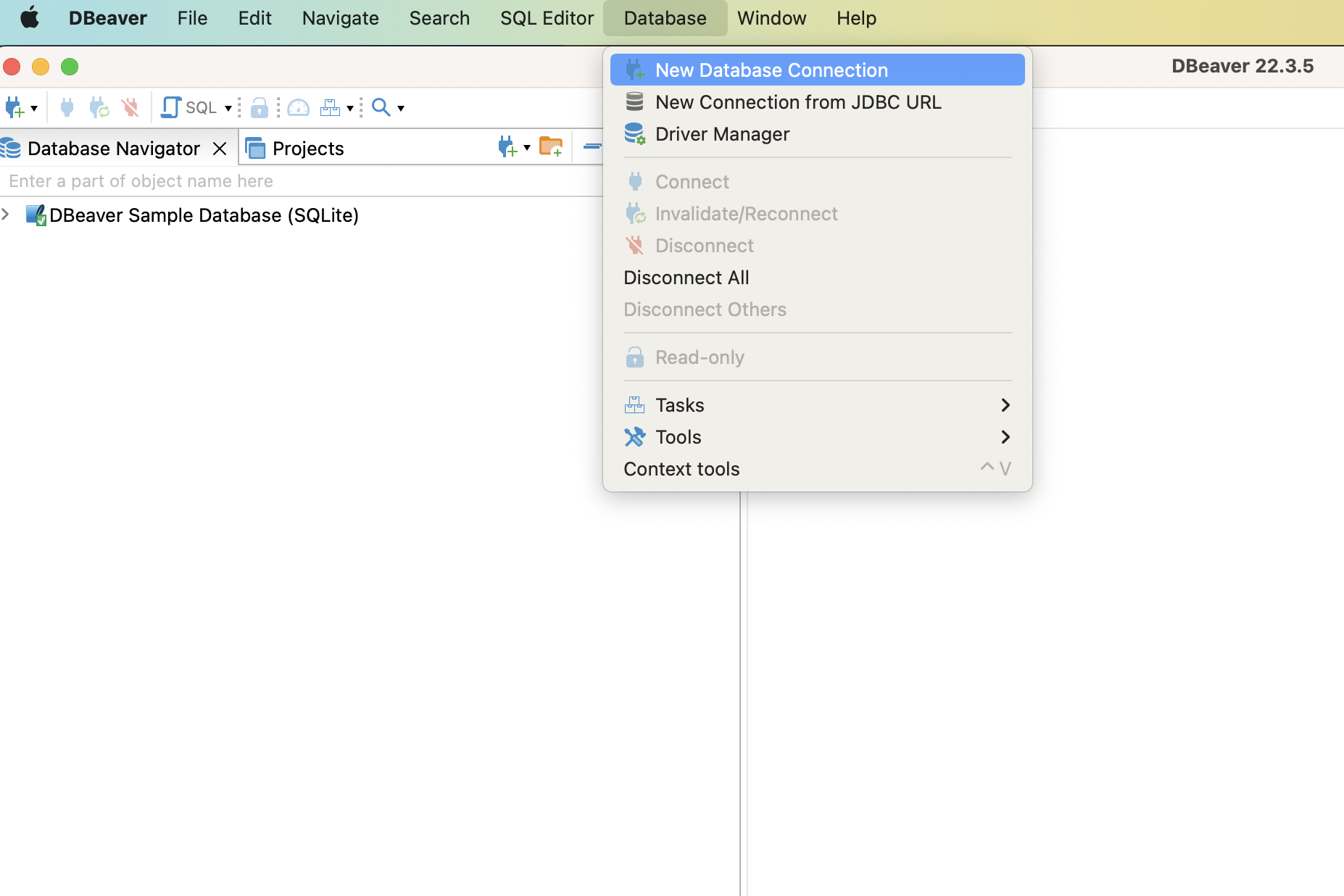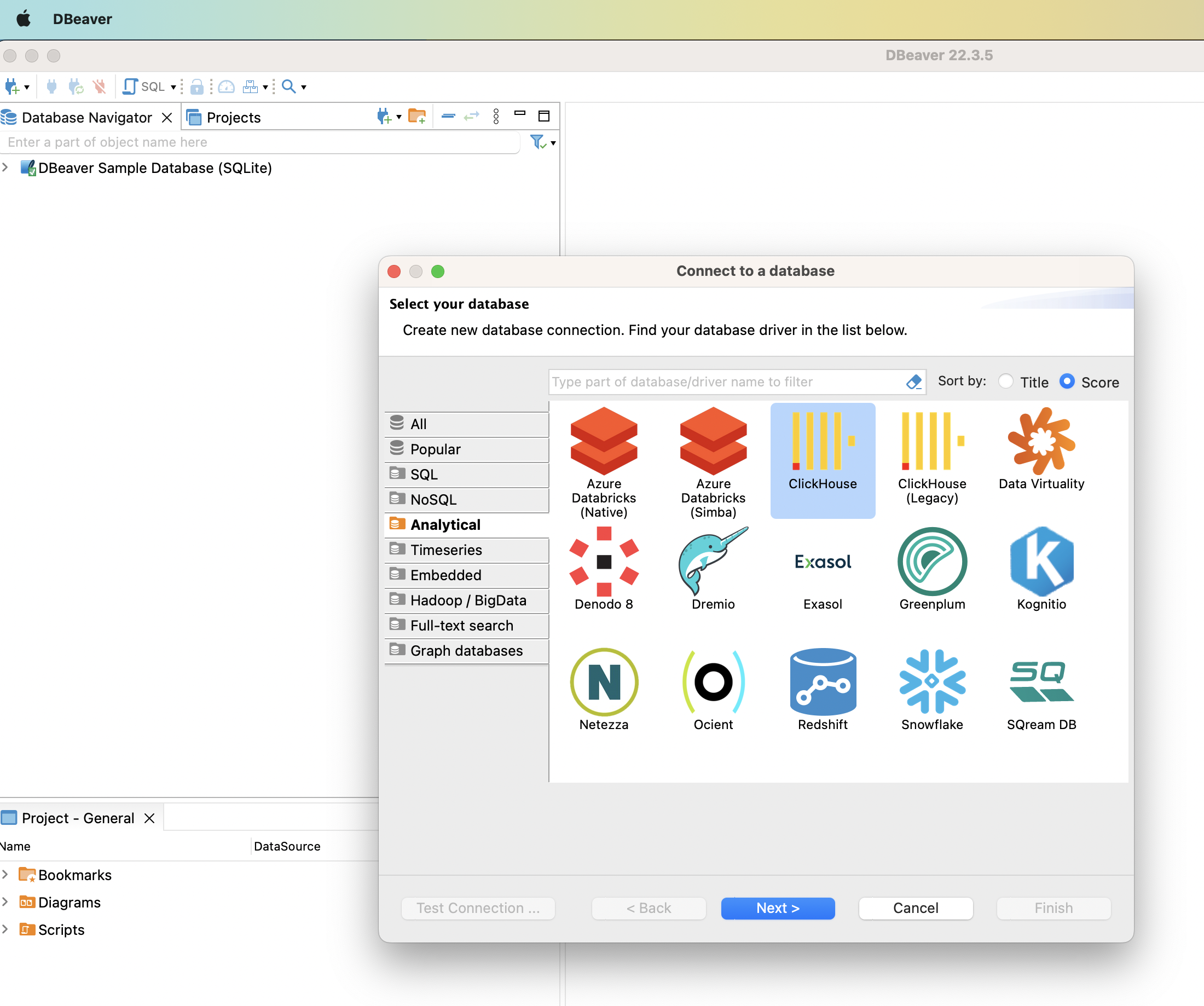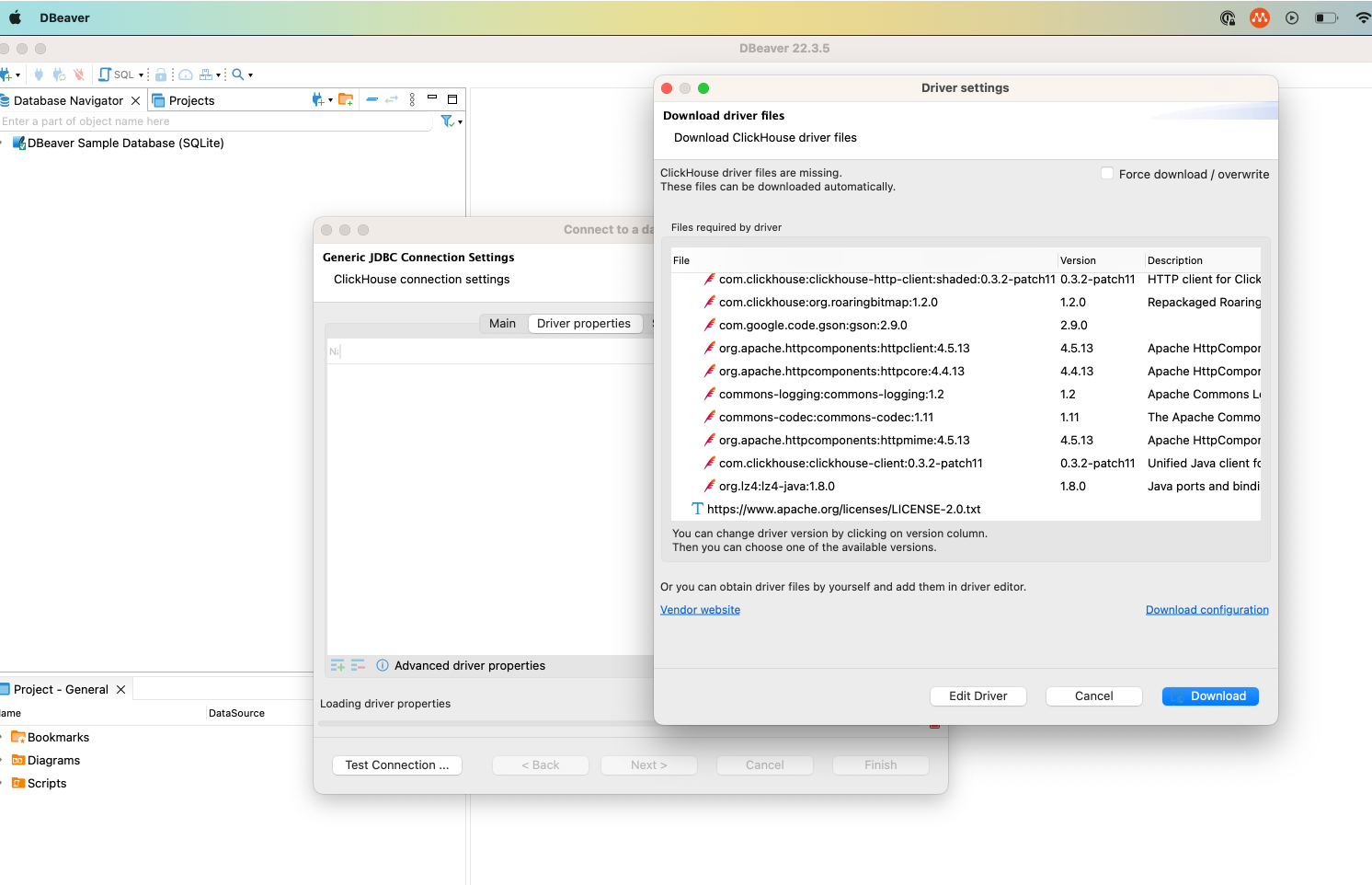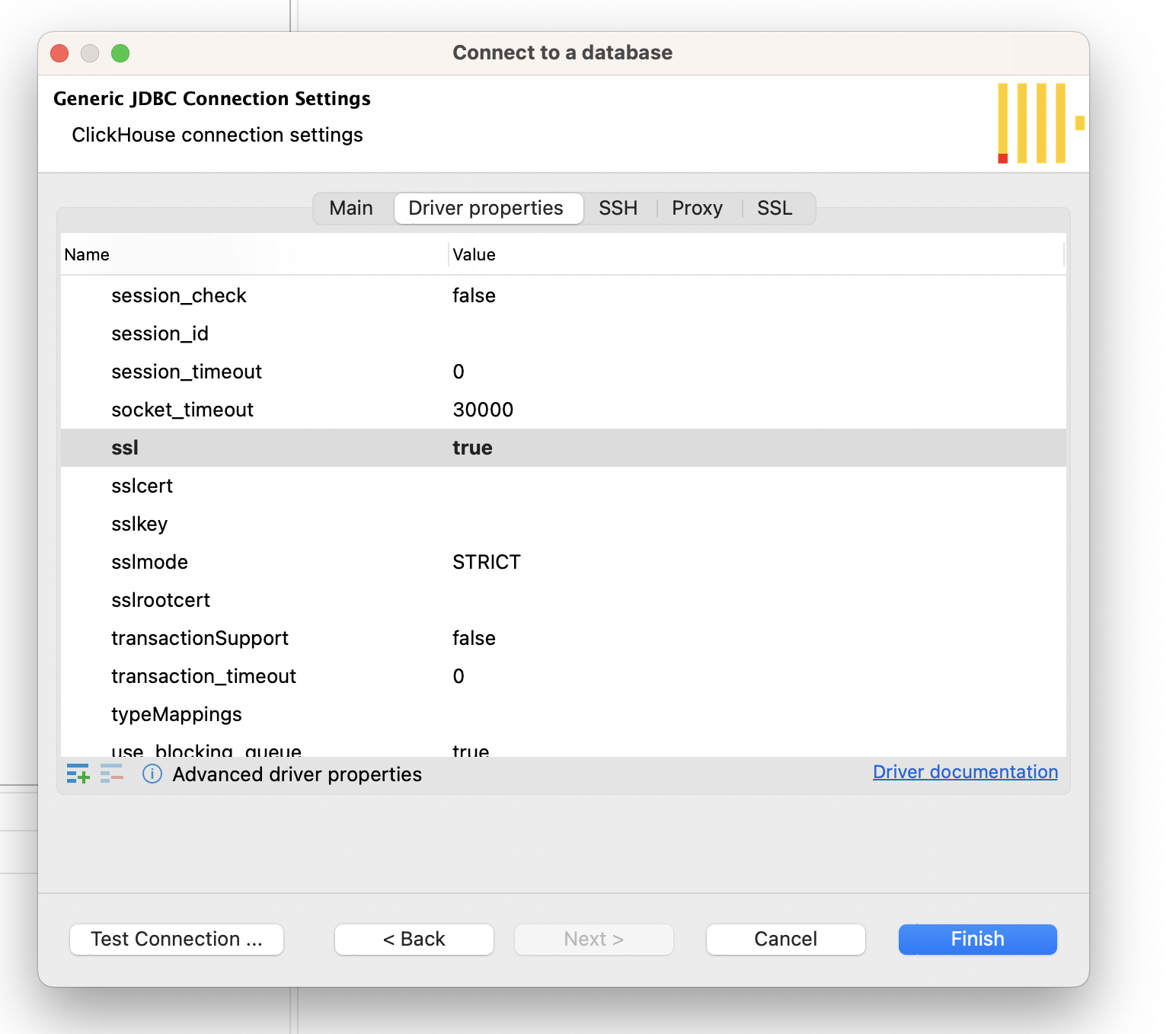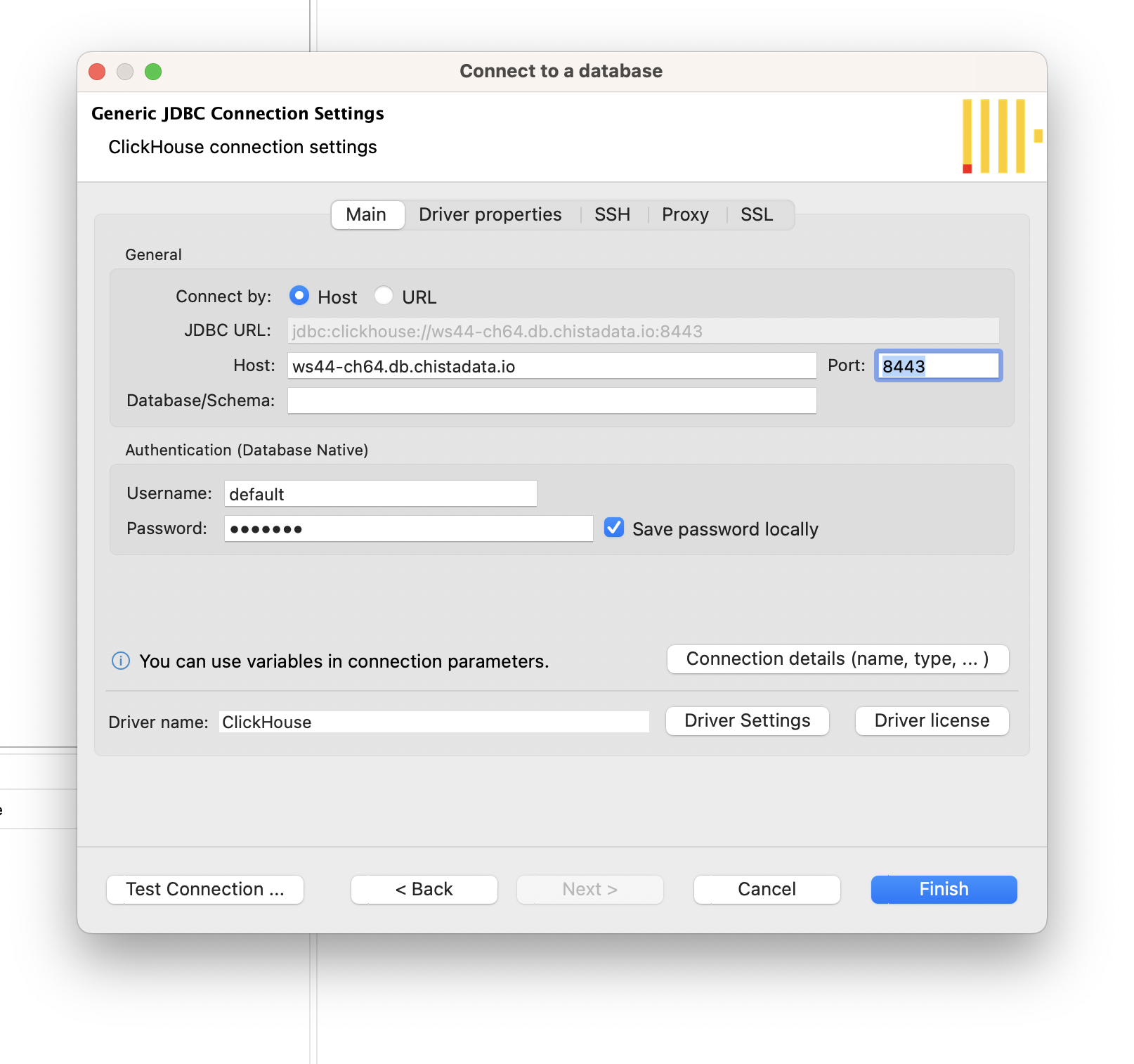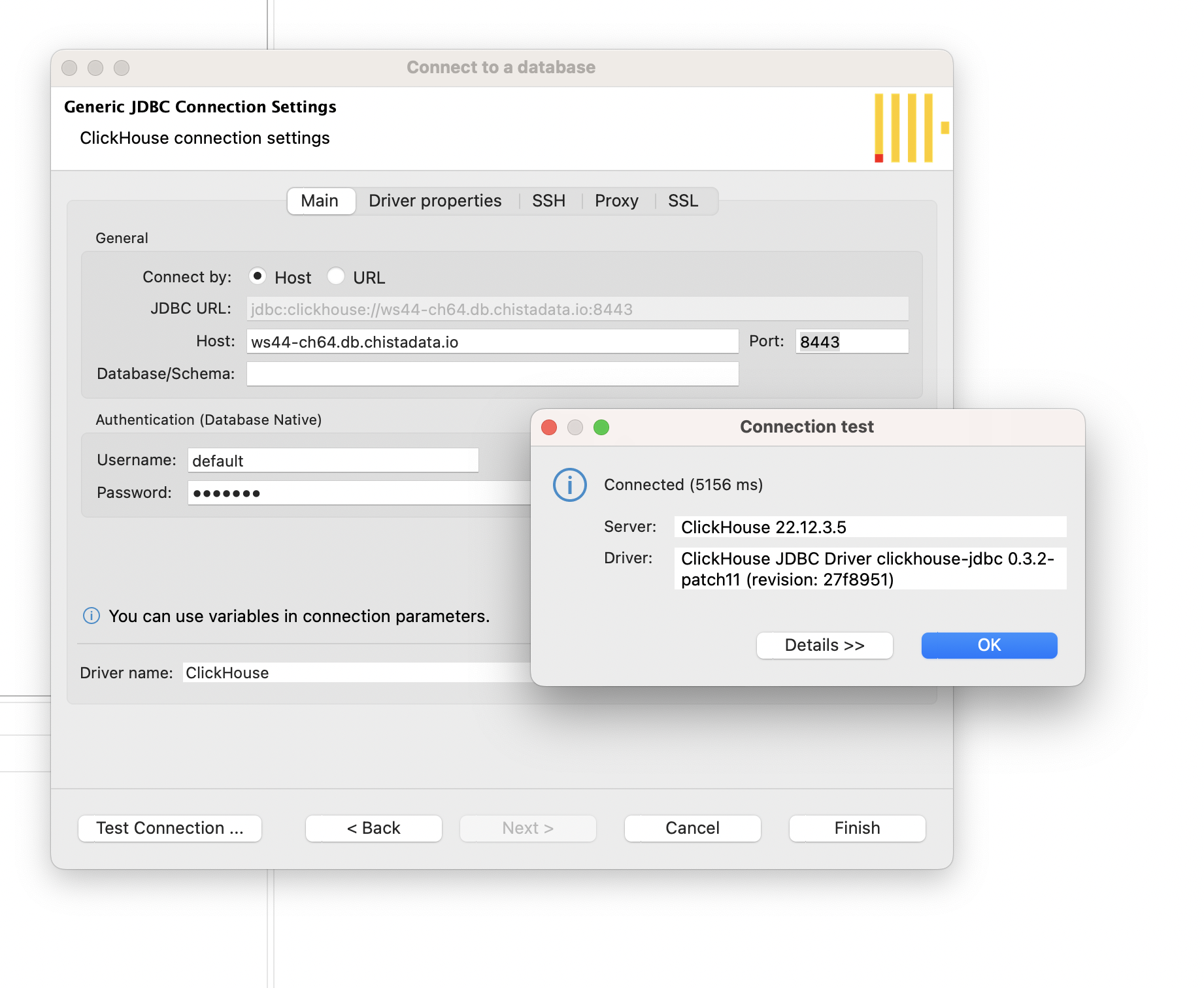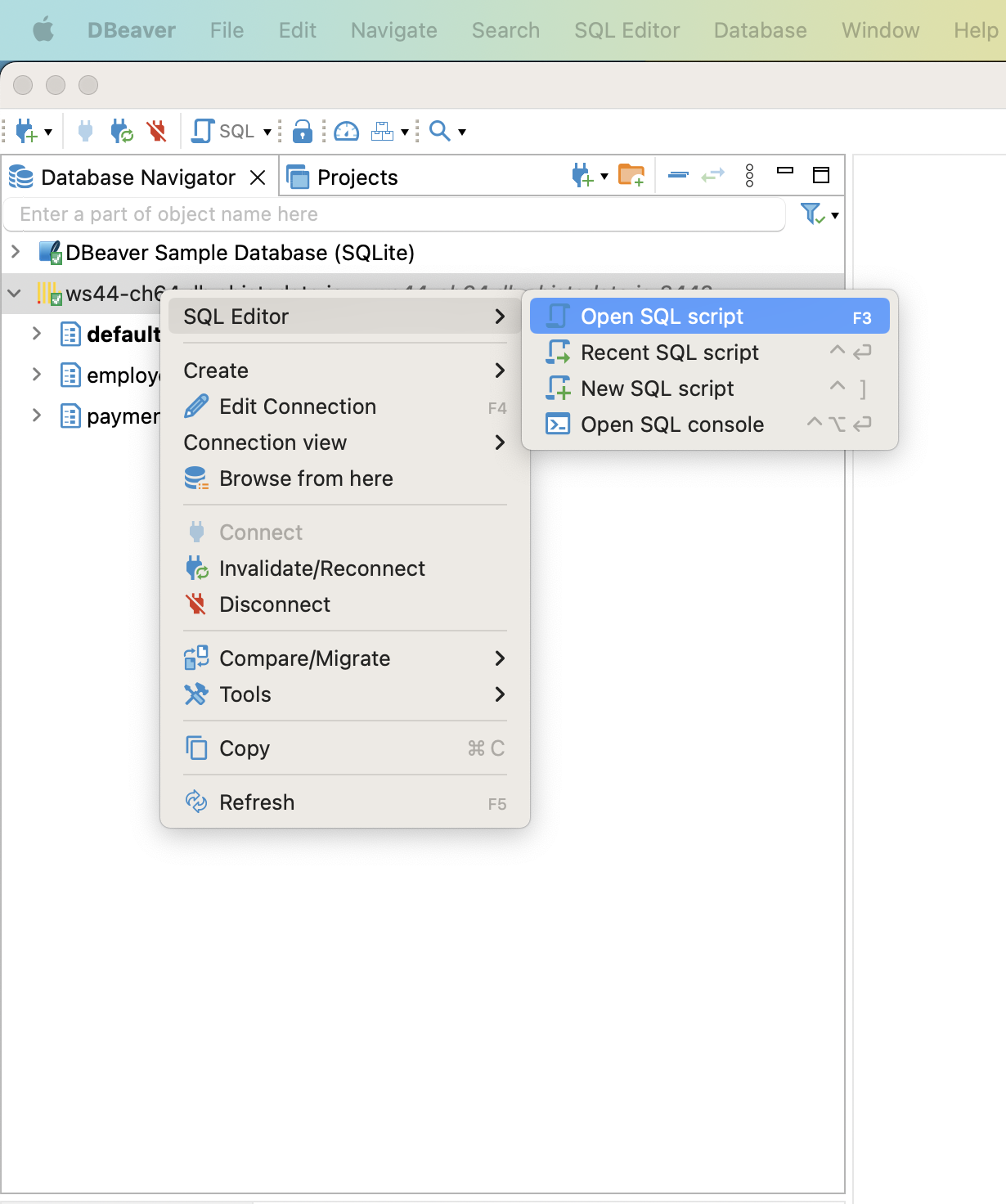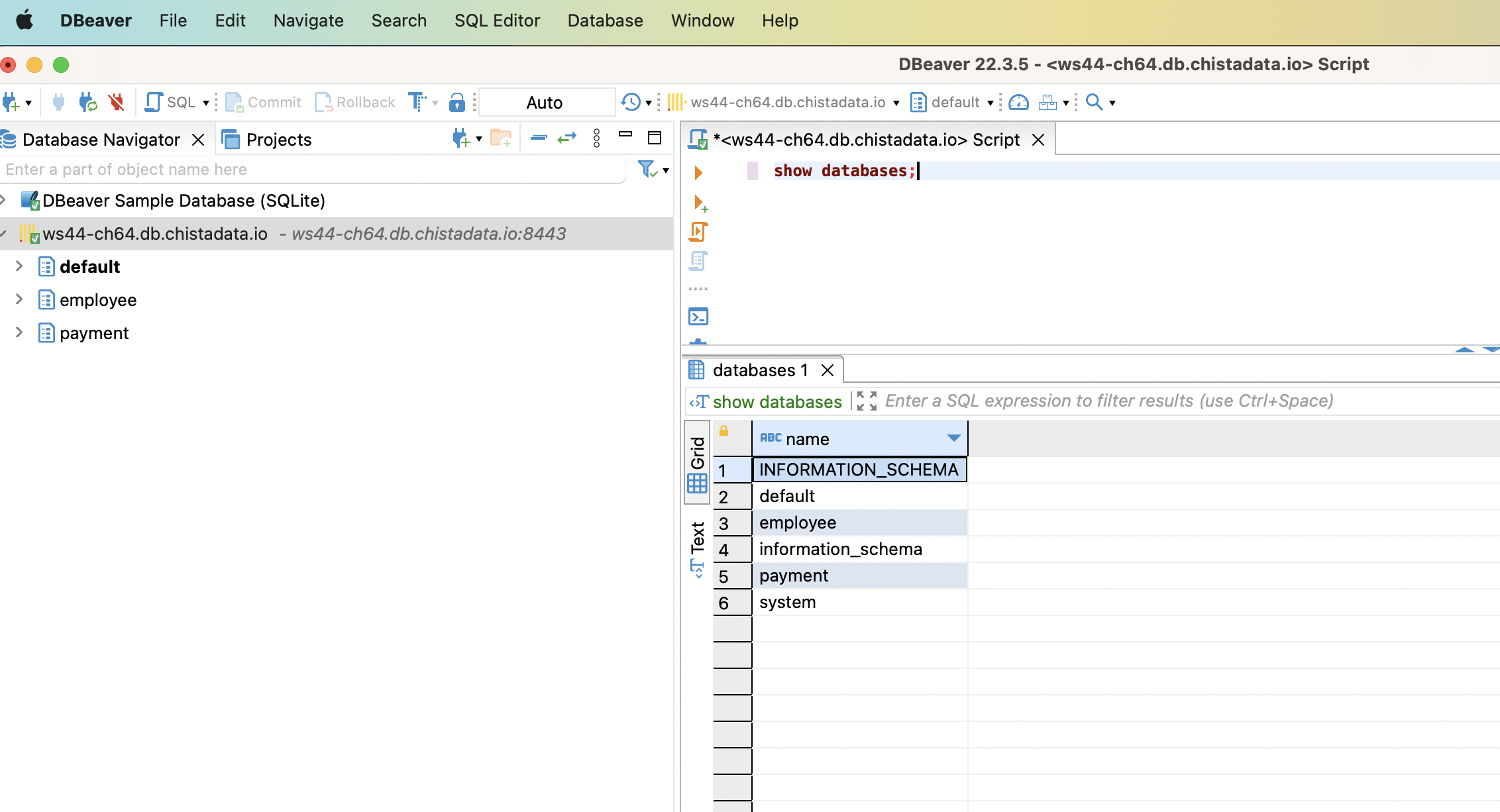DB Connection from DBeaver
Connecting ChistaDATA database from DBeaver
DBeaver is a free, open source, graphical database management tool for database developers and administrators. This tool can be use to create and manage databases across a wide range of database management systems and It’s is a multi platform tool – it works on Windows, Linux, Mac, and Solaris. DBeaver is available at https://dbeaver.io/download/
Pre-requisites
- A Running Cluster from ChistaData (any tier/size)
- DBeaver installed and running
- DBeaver uses JDBC over HTTP(S) to connect to ClickHouse (DBeaver auto-install these drivers while establishing connection)
Steps
- Use the Database > New Database Connection menu to bring up the Connect to a database dialog
- Select Clickhouse from Analytical tab
- DBeaver will automatically installed required JDBC driver.
- By default the Driver properties > SSL will be set to false, if you are connecting to a ClickHouse server that requires SSL on the HTTP port, then set Driver properties > SSL to true
- Enter connection details to build JDBC URL, Like HOST, PORT (As 8443 [https port]), USERNAME and PASSWORD
- Test the connection and click Finish.
- Right click on your connection and choose SQL Editor > Open SQL Script to open a query editor:
- Execute sample query
Thats all. You have connected your database using DBeaver.